This page intentionally left blank. ⬇️, ➡️, or spacebar 🛰 to start slidedeck. --- class: center, middle # SSH .center[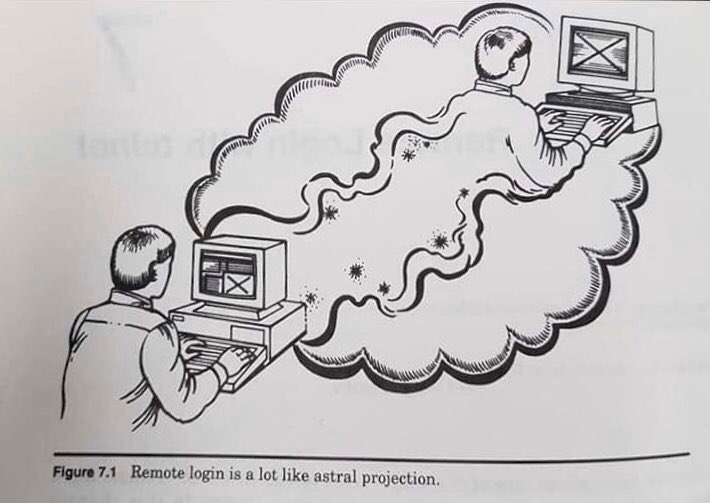] --- # SSH for Archivists Sometimes, you have to work with computers that are not the one in front of you -- computers (servers) that live elsewhere (either in another location on your network or cloud-based systems, or maybe a virtual machine somewhere). To do this, you'll have to navigate that computer using only the command line. Here are some helpful commands when doing this work (when you don't normally use the command line in your day-to-day operations). .right[] --- # SSH into a machine/server ## `ssh username@url` --- # Download a file to your computer ## `scp your_username@remotehost.url:your-file.txt /your/local/directory` --- # Send a file to your machine ## `scp path/to/your-file.txt your_username@remotehost.url:/some/remote/directory` --- # Check disk usage The du command shows how much space you have left on your machine. ## `du` --- # Check system stats The top program provides a dynamic real-time view of a running system. Just type top! ## `top` --- # See most recent logs The tail program shows the last ten lines of a text file, although you can specify showing more, like below. ## `tail -100 path/to/the/text.txt` --- # Read text files The less program is a simple text viewer and good for opening and viewing files via the command line. To leave less, type `q`. Typing a Capital G to jump to end of file, good for reading the end of a log and being able to scroll up instead of just printing to screen. ## `less /path/to/the/text.txt` --- # Find a phrase The grep program searches files for a specific pattern, usually a string of text. This is useful when looking at logs for important phrases like WARNING or ERROR, or tracking down a UUID of a specific file for more information. ## `grep` --- ## Saying goodbye Computer programs have different ways of saying goodbye. Maybe they don't want you to go! - To leave ssh, type `exit` - To leave vim, type `:q` (maybe `:q!`) - To leave mysql, type `\q` or `quit` - To leave sqlite, type `.quit` - To leave less, type `q` --- # Additional Resources - [Archivematica Technical Training: Diagnostics Guide](https://www.youtube.com/playlist?list=PLZiwlG5eSMeya2RDkq0MsVDwrAqUaSlWC) - [DigitalOcean SSH Essentials](https://www.digitalocean.com/community/tutorials/ssh-essentials-working-with-ssh-servers-clients-and-keys) - [Introduction to SSH](https://docstore.mik.ua/orelly/networking_2ndEd/ssh/ch01_01.htm) - [TLDR Pages](https://tldr.sh/) --- # Learning more - [Command Line Interface](/presentations/cli.html) - [Computers](/presentations/computers.html) - [Digital Preservation](/presentations/digital-preservation.html) - [Storage](/presentations/storage.html) [Home](/)